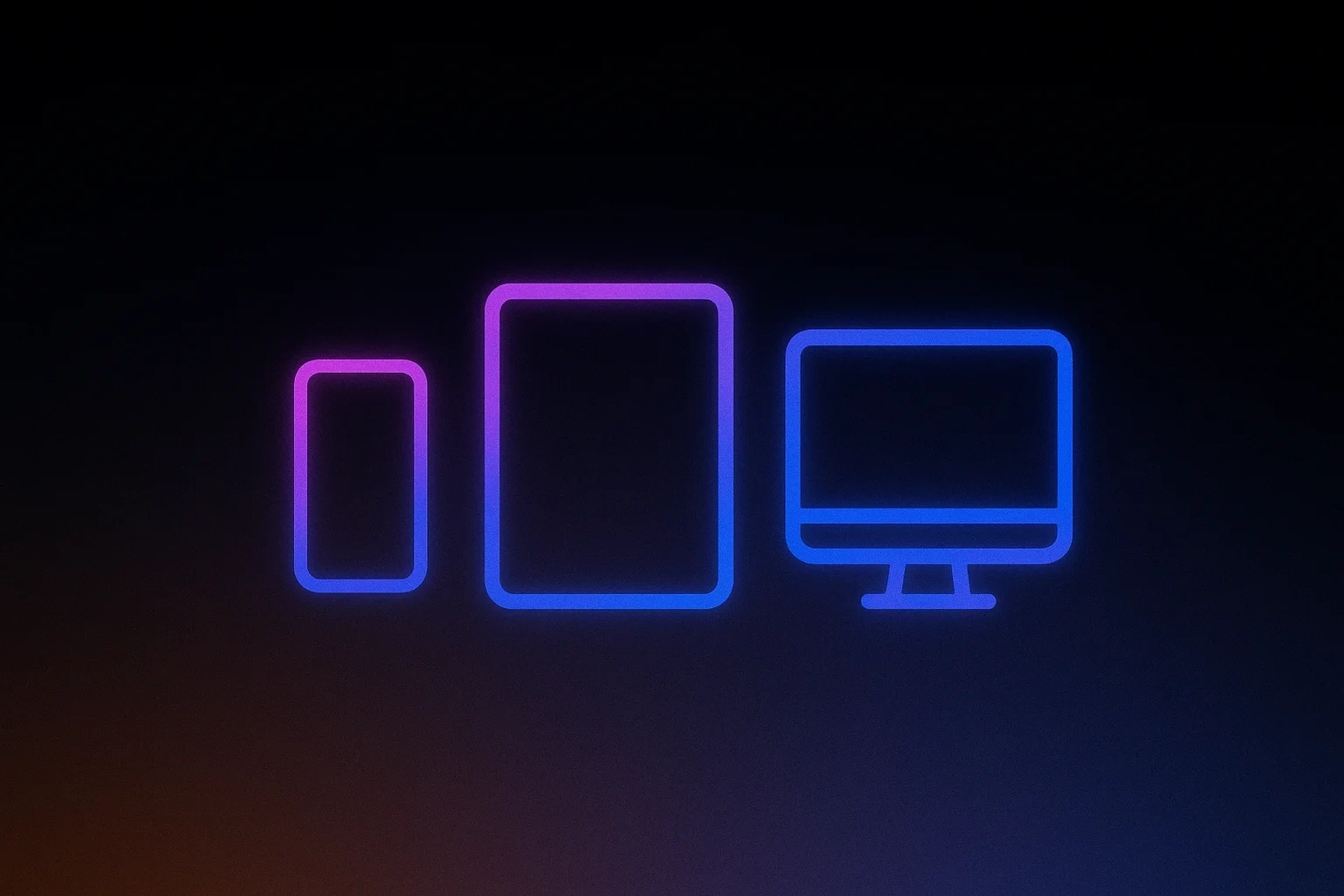You spent hours perfecting your website content, but visitors are bouncing after just 10 seconds. The culprit? That clunky navbar that breaks on mobile and hides your most important pages.
Every modern website needs a responsive navbar that works flawlessly across devices. It's the gateway that determines whether users trust your business enough to explore further. Get it wrong, and you're losing potential customers who can't find what they need. Get it right, and you've built the foundation for everything else that matters.
In this guide, we'll cover everything you need to know to build a responsive navbar quickly and easily.
What "Responsive" Really Means in Practice
A responsive navbar adapts its layout, behavior, and usability across every device your customers use. When someone visits your site on their phone during lunch, on their tablet while commuting, or at their desktop during work hours, the experience should feel intentionally designed for that exact moment.
Responsive design generally covers three core breakpoints:
- Mobile: 320px up to 480px, sometimes up to 576px
- Tablet: 481px to 768px, sometimes starting at 577px
- Desktop: 769px to ~1024px, may also start at 1025px
Your navbar needs to reflow intelligently: logo positioning shifts, navigation links reorganize, and call-to-action buttons remain prominent regardless of screen size.
But here's what most people miss: responsive also means accessible. Your navbar must work with keyboard navigation, maintain readable contrast ratios, and include labels that help screen readers understand your navigation. And this isn't optional anymore. Legal accessibility requirements mean businesses open to the public face legal risk if their websites aren't accessible.
Think beyond just making things smaller. At different screen sizes, your users have different needs, attention spans, and interaction methods. Design for both functionality and aesthetics at every breakpoint.
1. Plan Your Navbar Content and Priorities
The first step to building a responsive navbar is listing the top 5-6 actions you want users to take on your site.
Consider a service business that tried cramming multiple service categories into their navbar. Customers couldn't find their primary offerings because important services were buried under generic labels next to unrelated options. Simplifying to five clear navigation options improved user experience significantly.
The essential navbar elements typically include your logo, 4-6 primary navigation links, and one standout call-to-action (CTA) button.
Logo goes left because that's where users expect it. Your primary CTA (Get Started, Book Call, Shop Now) needs prominent placement on every screen size. The middle navigation links should represent your most important customer journeys, not your internal business structure.
Secondary actions like login, search, or cart icons can live in your navbar, but they don't need equal weight with your primary conversion goals. A search icon works great for content-heavy sites. An account area works for membership businesses. A shopping cart badge makes sense for e-commerce.
When you describe this plan to an AI-powered no-code builder like Lovable, you can have a working layout scaffolded immediately: "Build me a navbar with logo left, five main navigation links, and a 'Get Quote' button that stands out on both mobile and desktop."
2. Design the Desktop Layout
When designing for desktop, follow the standard pattern that users expect: logo on the left, navigation links in the center, utility actions and your main CTA on the right. This is effective because it matches how people already scan websites.
Your logo anchors the left side and serves as a home button. Your CTA should be visually distinct and use a different color, button treatment, or both.
If you have multiple product categories, dropdown menus work well for desktop. But keep them simple. A software company organizing their navbar around "Products > Project Management, Team Communication, File Sharing" converts better than one hiding everything under vague labels like "Solutions > Business, Enterprise, Teams."
Pay attention to spacing, font weights, and hover states. Your navbar shouldn't feel cramped or sparse. Links need enough breathing room to be clickable, but not so much space that they feel disconnected from each other.
Mock this up in Figma if you're design-focused, or describe it to Lovable for a live draft. You can use a prompt like: "Create a desktop navbar with our logo left, five navigation links with hover effects in the center, and a bright blue 'Start Trial' button on the right."
3. Adapt for Mobile Screens
Most sites switch to mobile layout around 768px. When screen space gets tight, your navigation links should transform into a hamburger menu.
The mobile menu isn't just a smaller version of your desktop navbar. Mobile users have different needs. They're often looking for specific information quickly, such as your phone number or location. Keep your primary CTA visible and accessible, not buried at the bottom of a collapsed menu.
Your hamburger button must be a proper <button> element with descriptive labels, not just three lines that look clickable. Screen readers need to understand what tapping that icon will do. "Open navigation menu" is better than a generic description.
4. Add Interactivity and Polish
Once you have a basic navbar set up, it's time to polish it. For example, adding sticky navigation improves user experience by keeping your main conversion path always accessible.
Add visual feedback that makes your navbar feel responsive and professional. Hover states on links, active page highlighting, and proper focus rings for keyboard navigation. These details separate amateur builds from professional applications. Consider adding depth as users scroll, such as a subtle backdrop blur or soft shadow when the navbar moves over page content.
5. Prioritize Accessibility and Usability
Can your navbar be navigated fully with a keyboard? Tab through every link, dropdown, and button. Everything should be reachable and usable without a mouse. This isn't just for users with disabilities, as power users and mobile users often navigate with keyboard shortcuts.
Add proper labels for dropdown menus and collapsed mobile navigation. Screen readers need to understand the relationship between your hamburger button and the menu it controls, whether dropdown menus are expanded or collapsed, and which page is currently active. Ensure your navbar meets color contrast requirements and provides adequate touch target sizes for mobile usability. Links and buttons need sufficient space to be easily tappable on touch devices.
Check that all interactive elements have visible focus styles. When someone tabs through your navigation, they should always know where they are. Default browser focus styles often work, but custom focus indicators that match your brand are better.
6. Test, Integrate Advanced Features, and Ship
As part of the testing process, resize your browser window and watch what happens at 320px, 768px, and 1024px widths. Does everything look intentional? Are buttons still clickable? Is text still readable?
Navigate using only your keyboard. Tab through every element, use Enter to activate buttons, and press Escape to close mobile menus. If anything breaks or feels awkward, your users will notice. Once your core navbar works perfectly, consider adding features that serve your specific business model, such as authentication states that swap login buttons for user avatars when users log in.
Modern AI powered tools make this testing faster. Lovable's live preview lets you test across device sizes without complex development workflows.
Common Navbar Mistakes that Hurt Conversions
When designing your navbar, avoid these mistakes that hurt user engagement:
- Providing too many options that lead to decision paralysis: Users faced with 12+ navigation choices often choose none at all. Keep primary navigation to 5-7 items maximum and organize additional links into logical dropdown categories.
- Hidden CTAs on mobile: When your "Get Quote" or "Start Trial" button disappears into a hamburger menu on mobile, conversions drop dramatically. Always keep your primary CTA visible outside the collapsed menu on small screens.
- Fake buttons that break accessibility: Using images or divs styled to look like buttons confuses screen readers and keyboard users. Your hamburger menu trigger must be a proper
<button>element with aria labels, not just three lines with click handlers. - Poor contrast ratios: Low contrast between text and background makes navigation difficult for users with vision impairments or those in bright environments. Ensure text meets WCAG AA standards (4.5:1 ratio for normal text) for readability across all devices.
- Inconsistent behavior across devices: When your navbar functions differently between mobile and desktop, users get confused and frustrated. Maintain consistent positioning of your logo, search functionality, and primary actions across all breakpoints.
Ship Your Responsive Navbar Today
Your navbar is the gateway to everything else on your site. Don't let perfect be the enemy of good enough to launch. Build something that works, test it with real users, then iterate based on actual feedback rather than hypothetical concerns.
If you're building a business, not becoming a developer, tools like Lovable turn your navbar requirements into working code instantly. Describe what you need: "responsive navbar with logo, five navigation links, user authentication, and a prominent CTA button", and you'll have a starting point in minutes.
Your customers don't care how you built your navbar. They care that it works reliably, looks professional, and helps them accomplish their goals on your site. Build it, test it, ship it, and start working on the features that differentiate your business in the market.